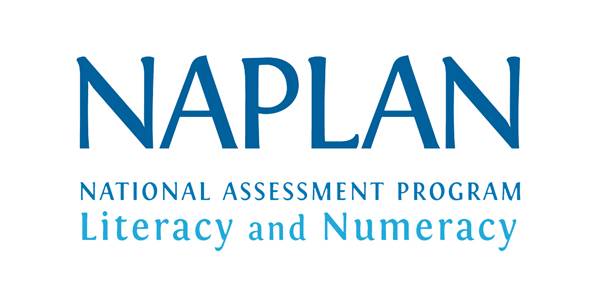About this course
Global Link Education Offering Everything Your Child Needs To Succeed In The NAPLAN Test
NAPLAN Online Test Preparation Federal State and territory ministers of education have agreed that all schools will graduate switch from current paper-based examination to computer-based assessments. So the Online NAPLAN courses test was introduce.
NAPLAN Online test provides better assessment and more accurate results, and it is more attractive to students. Assessments are run over an internet connection in real-time and on screen without an internet connection.
NAPLAN Online is a personalized test that adapts to students’ answers. It asks them questions that can be more or less difficult. Resulting in more accurate scores and results.
A great deal of planning, development, research and testing has been done to ensure that we are all ready to put NAPLAN online. In the first year of transition, 2018, over 15% of schools participated in NAPLAN online test. As in 2019, the number of participants rose to over 50%. Feedback on the online test was positive, and students said they found the format appealing and easy to understand. State and Local Education Authorities make decisions about the logistics and timing of moving NAPLAN to the Internet.
These organizations also lead the implementation of Online NAPLAN Course in their state/territory. NAPLAN online tests include a variety of question formats and interactive features. Students answer the questions by clicking, tapping, and dragging. Some questions include audio or interactive tools. All questions can be review and answered or marked and revisited later.
Adaptations for Students with disabilities include questions about alternative audio and video formats. To ease access to NAPLAN Online for students with disabilities. Visit the NAPLAN Online Accessibility page to learn more about the test options that are available for students with disabilities. Register Now and learn NAPLAN Online course.
NAPLAN Online Arithmetic, Reading and Language Conventions are custom or adaptive tests. Custom tests provide a more engaging test for students and a more accurate assessment of student performance. Students in each grade level begin with similar questions. Depending on each student’s response, the following questions may be more accessible or complex, giving students. more opportunities to show off their knowledge and proficiency.
Learn more about custom tests
All questions can be edit using keyboard shortcuts. Students can familiarize themselves with these shortcuts using NAPLAN’s public demo site.
Audio
Headphones are need for some questions. That include audio on the spelling, writing and math tests. Language test conventions include spelling questions that involve audio dictation. Students with disabilities who cannot hear audio can have alternative questions without audio dictation.
An audio file is include with the writing prompt. So that the reading and writing requirements of the questions do not impede access to the test, students can access audio help without the help of teachers.
Students who wear hearing aids or cochlear implants can use the specialized hearing aids typical accessed in the classroom.
Timer
An on screen timer displays the time allotted for NAPLAN testing. Under standard testing conditions. Students can show or hide the timer, but the timer is always displayed for the last five minutes of the actual test to alert students proper. So, the students know the time has expired.
Arithmetic Tools
Some arithmetic questions involve accessing online tools (ruler, protractor, or calculator).
If a ruler, protractor or calculator is allow, a corresponding icon will appear. In the top right corner of the exam screen. Tools, a student must click on the appropriate icon. Once active, the tool can be move around the screen, and clicking the icon again minimizes the tool.
The questions at the beginning of the 7th and 9th-grade arithmetic tests do not allow the use of the calculator. Students will be notify when they reach the point in the test where the calculator activates. Once the calculator is activate, students cannot go back to questions. That do not allow the use of the calculator.
Zoom Tool
A magnifying glass icon or zoom tool appears in the upper left corner of the test screen. The zoom tool enlarges the question on the screen. To zoom in to 150, 200, or 300 per cent, students must click the zoom tool. Clicking 100 per cent reverts the view to its original size. Students may need to use the scroll bar when zooming in.
Progress overview
The tests are structure in sections. A student’s responses to one section of the test determine the next section. That appears on the student’s screen, so students must review their answers at the end of each section. Finally at the end of a test section, a notification screen reminds students to review their answers before moving on to the next section. Students must click Back or use the progress summary screen to navigate back.
The progress summary screen is activate by clicking on the grid icon at the top of the test next to the question number. The grid icon shows questions that have been answer, unanswered, unread, or flagged. So students can see their progress on the test. Clicking the grid icon again returns the student to their place on the test.
To flag a question to come back to later, select the flag function at the bottom of the quiz.
Public Demo Site Tests
Before participating in NAPLAN Online and O/A Level courses. Students are encourage to explore the public demo site tests for their grade level to become familiar with the different object types and the functionality of the test player.
Why Choose Global Link Education?
The NAPLAN test is not easy for every student, and it requires proper preparation and training for passing the test. Global Link Education is a premier learning institution. It has deployed Trained and up-to-date tutors. AI-enabled tools and systems that assure continuous connectivity to the student. We offer round the clock tutoring services to make it easier for students across the globe to access and make their learning according to their requirements.